Publish and distribute your eBook
This post is not a step-by-step guide about how to publish and distribute your eBook as there are many very good resources available. However, it does provide tips and identifies resources to help you.
Our approach
Our preferred choices for eBook self-publishing are Amazon (Kindle Direct Publishing) as a publisher-distributor and Smashwords as a distributor (Apple iBooks, Kobo, and Barnes and Noble etc). We are entering our seventh year using this approach. Although there is a “new kid on the block”, namely Draft2Digital, we don’t see any reason to change.
Here’s a comprehensive blog post about eBook distribution on Reedsy; and a comparison of Draft2Digital versus Smashwords.
We continually read how Amazon publishes 70 per cent of all eBooks. However, it has been our experience, that we sell an equal number of eBooks on Amazon and Apple iBooks through Smashwords. Even though an Apple iPad reader has the choice of reading an eBook published on Amazon using the Amazon iPad application, we prefer to provide the direct opportunity with an EPUB through Smashwords to the Apple iBooks store. This approach is necessary (through Smashwords) because an Apple device is required to do it directly on Apple’s website – yes, they make it hard!
If our eBooks were predominantly text-based and high selling, we may consider Draft2Digital as a path. However, my interest in “tinkering” with the layout and presentation using HTML and CSS would probably rule-out this option.
References and resources
Using Word
The first book we used as a guide to publish and distribute our eBooks in Word was: How to Publish and Sell Your Article on the Kindle by Kate Harper.
For guidance, consider the Amazon, Smashwords, and Draft2Digital websites:
- How to self-publish with Amazon
- How to Publish and Distribute eBooks with Smashwords
- How to publish with Draft2Digital
Beyond these references are popular experts:
- The prolific (inexhaustible) Joanna Penn at The Creative Penn
- The Alliance of Independent Authors (ALLi)
- Just Publishing Advice
- The Book Designer – Practical advice to help build better books
Using HTML and CSS for more control
Dabbling in HTML and CSS is needed if you want more control over the layout and formatting of your eBook. SIGIL – The EPUB Editor (free and multi-platform) is our choice on the windows platform. If you operate in the Apple world and don’t fancy SIGIL, then we suggest Vellum ($200+).
Now, if you want to get your “hands dirty” with a bit of code, here are some references:
- The eBook Design and Development Guide by Paul Salvette; plus, resources on his BB eBooks
- Build Your Own eBooks For FREE! By M.A. Demers; also her self-publishing blog.
- Aaron Shepard’s Publishing Page
- Notjohn’s Self-Publishing Guide
For those who choose to prepare an EPUB and use SIGIL, there is a very good SIGIL Manual. The SIGIL User Forum is available on Mobile Read. There is a very good series of SIGIL how-to videos by Stephen Outram on YouTube.
If we encounter a problem with an eBook, especially in relation to HTML and CSS, invariably the solution will be found by referring to Paul Salvette’s guide and website mentioned above. It is our eBook Bible even though it is getting “on a bit”.
There are plenty of eBooks on Amazon priced for less than a cup of coffee to help prepare an eBook for self-publishing. The challenge is to pick the book that suits you and your needs. Everyone has their approach!
Tips to publish and distribute your eBook
Follow the guidelines
Always follow Amazon’s and Smashwords instructions about the eBook’s specification’s carefully, no – to the letter. Especially if you submit a Microsoft Word file. Microsoft Word just has a mind of its own – very frustrating.
As you know, we are fans of producing an EPUB rather than a word document for submission. The EPUB can be tested for compliance and this invariably works well (see below). Of course, the EPUB must be converted to MOBI format by Kindle Viewer before submission to Amazon (however Amazon now accept an EPUB).
Even if you follow the guidelines when you publish and distribute your ebook, problems can still arise: for example: don’t refer/link to your ebook(s) in the Amazon store within your Smashwords EPUB and vice-versa. Quite naturally it isn’t appreciated. One way to avoid this is to have two master documents – one for Amazon and one for Smashwords. This is especially so for the front matter (cover and copyright) and back matter (other eBooks and About Us). This will help alleviate mistakes.
Kindle and Smashwords EPUBs are different
As mentioned above it is best to have two Microsoft Word documents, and it is also best to prepare two EPUBs. This is because Amazon and Smashwords specifications can be different (e.g. Smashwords likes an author name on your eBook cover, whereas Amazon doesn’t). Furthermore, when using an EPUB, the CSS files for Amazon and Smashwords are different. This stems from Amazon’s decision to implement non-standard (or at least a subset) HTML and CSS code. BB eBooks generously provides sample EPUB 2 and Kindle stylesheets for download.
Test the eBook EPUBs (Kindle and Smashwords)
There are two ways to test your EPUB file when you publish and distribute your eBook: visually and technically. The first way is to test the EPUB file technically and this can be achieved in two ways:
- The International Digital Publishing Forum (IDPF) has an EPUB Validator (Beta) which can be used to test files under 10Mb. We recommend using the validator before submitting your EPUB to Smashwords or to the Kindle Previewer for conversion to a MOBI file. The validator will provide feedback about any problems. Our ability to interpret this feedback has improved over time. The Kindle Previewer will also provide feedback about the success or otherwise about the EPUB conversion.
- Secondly, a plugin called Flight Crew can be installed in SIGIL. This plugin will test your EPUB and list any errors. We think the IDPF validator provides a more rigorous test. So, use the FlightCrew plugin first to test your EPUB or just use the EPUB Validator.
To check your files visually, it is good if you have a device (Kindle, tablet, iPad) on which to view your eBook before publishing. Android tablets have EPUB readers and Kindle applications for MOBI files. The MOBI file can be emailed to your Kindle as well.
Checking visually is an important step as bugs can slip through the validator and the Amazon and Smashwords testing processes.
Of course, the final test is when the EPUB is submitted to Smashwords for approval and the converted MOBI file is submitted to Amazon for approval. Once again each of these organisations will provide feedback on your submitted document.
Good luck when you publish and distribute your eBook.
Views: 644
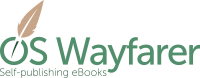

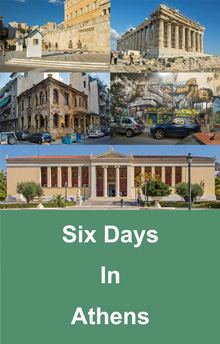 Amazon Links:
Amazon Links:




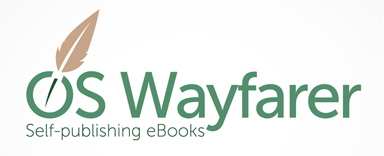
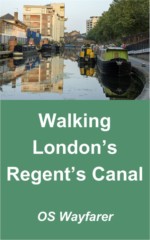
Leave A Comment